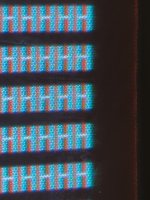It seems to those who are "in the know" that this particular monitor is highly respected among vintage computer collectors due to it's versatility. It supports damn near everything from CGA/EGA/VGA to Amiga, Atari, Macintosh and I'm sure plenty of other things as well. For those reasons I'd like to get mine restored to tip-top shape. While I have used it quite a bit over the past couple years the picture is pretty bad. It's a bit blurry and is not very bright. It is trash-picked, so I can't really complain..  I've tried adjusting everything but it's just no use. I've not done much CRT restoration work. Would this be a matter of replacing caps and crossing my fingers? or am I looking at something else like replacing the flyback transformer?
I've tried adjusting everything but it's just no use. I've not done much CRT restoration work. Would this be a matter of replacing caps and crossing my fingers? or am I looking at something else like replacing the flyback transformer?
Upcoming Events:
- VCF South West - June 14 - 16, Davidson-Gundy Alumni Center at University of Texas at Dallas
- VCF West - Aug 2 - 3, Computer History Museum, Mountain View, CA
- VCF Midwest - Sept 7 - 8 2024, Schaumburg, IL
- VCF SoCal - Mid February 2025, Location TBD, Southern CA
- VCF East - April 2025, Infoage Museum, Wall NJ
-
Please review our updated Terms and Rules here
You are using an out of date browser. It may not display this or other websites correctly.
You should upgrade or use an alternative browser.
You should upgrade or use an alternative browser.
Could use some help restoring my Mitsubishi Diamond Scan AUM-1381A
- Thread starter nullvalue
- Start date
Chuck(G)
25k Member
I've had one of these for many years. My recommendation is to start with the Service Manual. Otherwise you have no idea of what's what.
Chuck(G)
25k Member
It's fine, but doesn't see much use nowadays.
Al Kossow
Documentation Wizard
does anyone have a contact with the person who posted the 1381 service manual on IA?
it's missing the schematic
it's missing the schematic
Nope I don't think I've cracked this one open yet. Although the previous owner had... They drilled out 2 holes so they had external access to FOCUS and "SCEEN". Adjusting those 2 haven't really helped though.Have you tried adjusting the internal controls for the following ?
1) G1/Screen 2) Sub brightness 3) Focus control on the flyback

misteradrianblack - could that be This Adrian Black?does anyone have a contact with the person who posted the 1381 service manual on IA?
it's missing the schematic
I've had one of these for many years. My recommendation is to start with the Service Manual. Otherwise you have no idea of what's what.
Oh and thanks btw for the link. I really have no clue how to carry out most of these tests. I'm assuming I need some sort of specialized CRT test equipment when it says "receive a XXX signal/raster"?
Turning up the screen should increase the brightness, and also the background raster.
When adjusting this its best to allow the monitor to warm up for 20 minutes or so.
Turn the front brightness and contrast controls to max, then turn the screen adjustment
until the background raster is just barely visible. Turning the brightness control down
slightly should then cause the background raster to disappear. There is also a sub brightness
control on the main circuit board.
I also have an AUM-1381 that I've been working on recently. I was having a problem with
the image running from EGA cards being too wide. Finally figured out the over/under scan
switch contacts on the rear were dirty, used DeOxit to clean the switch and now switching to
'under scan' shrinks the image correctly.
I found the picture below showing the sub brightness control on another site awhile back.
When adjusting this its best to allow the monitor to warm up for 20 minutes or so.
Turn the front brightness and contrast controls to max, then turn the screen adjustment
until the background raster is just barely visible. Turning the brightness control down
slightly should then cause the background raster to disappear. There is also a sub brightness
control on the main circuit board.
I also have an AUM-1381 that I've been working on recently. I was having a problem with
the image running from EGA cards being too wide. Finally figured out the over/under scan
switch contacts on the rear were dirty, used DeOxit to clean the switch and now switching to
'under scan' shrinks the image correctly.
I found the picture below showing the sub brightness control on another site awhile back.
Attachments
Last edited:
Thanks for your help on the procedure & location of sub brightness. I already had it opened it up and was doing some adjusting. With these steps I'm going to say the brightness is at least passable now - no raster visible and it looks good enough. Sub brightness seemed to help give it that last little "oomf" I think it needed. Could still be better I think but I'll leave it alone for now. 
The other issue is focus.. maybe I'm just expecting too much from it but I can't get it focused right.. I'm just using the focus control on the flyback.. adjusting it one way focuses one section of the screen but blurs another.. adjusting it back the other way does the opposite, but there is no "sweet spot" where the whole thing is focused... Focus isn't horrible but I think there's plenty of room for improvement.
The other issue is focus.. maybe I'm just expecting too much from it but I can't get it focused right.. I'm just using the focus control on the flyback.. adjusting it one way focuses one section of the screen but blurs another.. adjusting it back the other way does the opposite, but there is no "sweet spot" where the whole thing is focused... Focus isn't horrible but I think there's plenty of room for improvement.
The focus control behaviour you are describing sounds correct. It's usually a compromise between the screen center and the four corners.I'm just using the focus control on the flyback.. adjusting it one way focuses one section of the screen but blurs another.. adjusting it back the other way does the opposite, but there is no "sweet spot" where the whole thing is focused...
This picture shows text in the corner running in VGA/Analog mode. Mine is cosmetically challenged , I think it may have been dropped by
a previous owner
Attachments
Last edited:
That looks pretty focused to me. So is your center less focussed?The focus control behaviour you are describing sounds correct. It's usually a compromise between the screen center and the four corners.
This picture shows text in the corner running in VGA/Analog mode. Mine is cosmetically challenged , I think it may have been dropped by
a previous owner
I am using an official Mitsubishi VGA cable which plugs into the analog port. I was going to take a picture of my screen to show the blurriness issue when I noticed something..

Notice how the red doesn't align with the blue? It's shifted on both sides of the monitor.

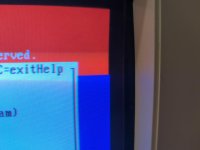
So I wrote this tiny qbasic script to try and illustrate it better.

And wow it's way off...

Is this called convergence? Can this be fixed by adjusting the rings?

Notice how the red doesn't align with the blue? It's shifted on both sides of the monitor.

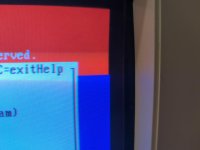
So I wrote this tiny qbasic script to try and illustrate it better.

And wow it's way off...

Is this called convergence? Can this be fixed by adjusting the rings?
The best way to view convergence issues is to fill the screen with white uppercase H characters on a black background.
Convergence adjustments are a compromise between the center and corners of the screen. The center convergence
is usually perfect and worsens closer to the corners.
Looking at your pictures, in the upper left the convergence does appear to be off slightly.
Convergence adjustments are a compromise between the center and corners of the screen. The center convergence
is usually perfect and worsens closer to the corners.
Looking at your pictures, in the upper left the convergence does appear to be off slightly.
That does seem to indicate the red convergence is off in some areas. I would try the white uppercase H characters on a black background
which should give a better overall indicator of convergence issues. Poor convergence also tends to make things look out of focus.
which should give a better overall indicator of convergence issues. Poor convergence also tends to make things look out of focus.
Chuck(G)
25k Member
Perhaps it's better seen if you alternate the H's with spaces. There are also CRT test patterns. Here's one from Nokia and one from Roadkill
There are also CRT test patterns. Here's one from Nokia and one from Roadkill
Thanks - I had to find something I could use under DOS and came across this: https://archive.org/details/Video_Test_Bench_4.5F_Freeware
Very helpful. Most useful was the VGA Crosshatch - Color Grid option - really helped me dial it in, even though it's so tedious.. any little move throws something else off and all the while you're looking for perfection but really have to settle for "good enough" and find a balance. Overall I think it's looking much better now.. Just white and no more colors bleeding.

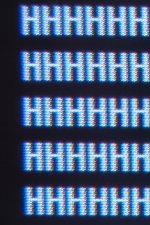
Last edited: