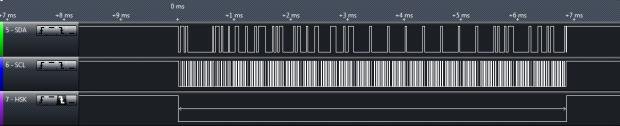Many useful chips use the I2C com protocol; the '74 is quite capable of dealing with
them.
An example is the highly accurate DS3231 Real-Time-Clock eval board from Macetech:
http://docs.macetech.com/doku.php/chronodot_v2.0.
The chip is available in SOIC from Digikey, for those who deal in surface mount ICs;
not difficult really, but I'm an old man, so I did it the easy way...
So how accurate is it? Well, DS claims 30 seconds/year - Observed deviation in this app
with my parts amounts to ~ 1 sec/month - YMMV, but not too shabby.
So on to I2C - It's a Synchronous Serial protocol, which means that there is a data line,
and a clock line - Data is transferred in sync with the clock line, so the protocol does
not suffer from the limitations of inferred time-keeping, like, say. RS-232, including
being locked in to specific data transfer rates, 57.6K Baud, say...
In particular, there is no <lower> speed limit - You can do I2c directly from BASIC if
you wish - <Very> slow, but it works.
I2C is a Master - Slave protocol - The master transmits 1st, and controls the clock.
A confusion factor for those new to I2C is that data is transferred on <both> edges of
the clock signal - The Master transmits a bit on the leading edge of the clock, and
receives a bit on the trailing edge.
I'll be back tomorrow or the next day with explicit instructions & code examples.
Have fun,
Jack
them.
An example is the highly accurate DS3231 Real-Time-Clock eval board from Macetech:
http://docs.macetech.com/doku.php/chronodot_v2.0.
The chip is available in SOIC from Digikey, for those who deal in surface mount ICs;
not difficult really, but I'm an old man, so I did it the easy way...
So how accurate is it? Well, DS claims 30 seconds/year - Observed deviation in this app
with my parts amounts to ~ 1 sec/month - YMMV, but not too shabby.
So on to I2C - It's a Synchronous Serial protocol, which means that there is a data line,
and a clock line - Data is transferred in sync with the clock line, so the protocol does
not suffer from the limitations of inferred time-keeping, like, say. RS-232, including
being locked in to specific data transfer rates, 57.6K Baud, say...
In particular, there is no <lower> speed limit - You can do I2c directly from BASIC if
you wish - <Very> slow, but it works.
I2C is a Master - Slave protocol - The master transmits 1st, and controls the clock.
A confusion factor for those new to I2C is that data is transferred on <both> edges of
the clock signal - The Master transmits a bit on the leading edge of the clock, and
receives a bit on the trailing edge.
I'll be back tomorrow or the next day with explicit instructions & code examples.
Have fun,
Jack