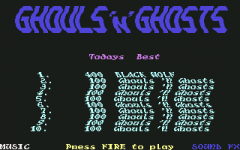PgrAm
Experienced Member
I bought a Panasonic CT-1350MG monitor from a guy on craigslist in the hopes that I would use it with all my computers that support RGB. So I started with my amiga 500 and made a cable and I hooked it up and all the colors were off, they were a little too bright. I figured I could fix this by adjusting some simple settings but my monitor doesn't seem to have a contrast knob and the color/tint controls only seem to work with a composite input and not RGB. Does anyone else have this monitor or any info on it? Any general wisdom that might help resolve this problem would also be much appreciated.
Here are some pictures showing what the monitor looks like and some shots of the image with flash off compared to the real colors its supposed to be:


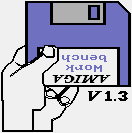


EDIT: also orange seems to show up as red
Here are some pictures showing what the monitor looks like and some shots of the image with flash off compared to the real colors its supposed to be:


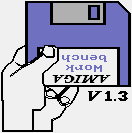


EDIT: also orange seems to show up as red
Last edited: