SMichelsen
Experienced Member
So I finally got to start exploring my Kaypro 2X, thanks to a keyboard cable I found on ebay (coincidentally sold by a VCFED member).
I have exactly ONE disk for the Kaypro, a boot disk with these files on it...
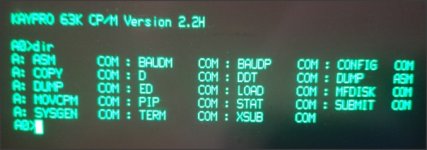
I am a CP/M newbie and am a bit baffled by many of the CP/M commands I have seen. It's often quite different from MS-DOS, for sure. Anyway, I am trying to accomplish a couple of basic things, and one more challenging thing, and could surely use a little help:
The easy part (I hope):
- format a fresh disk
- back up the boot disk I have now.
Can you please tell me the appropriate commands to make this happen?
Additionally, I have a task which may or may not be possible with this machine. I have an S-100 bus, CP/M based "Eagle" computer, that uses an single, external disk drive, a Shugart SA400, which uses 35 track, 110kb, single sided disks (specs here). The drive
I need to be able to back up the very few disks I have for this computer. They are as rare as rare can be and I use them as infrequently as possible. Is it possible to format a disk that will work on the Eagle in my Kaypro? If so could the Kaypro be used to copy my Procall disks? I fear there is some "fact of life" about all of this that I am unaware of - any education you can offer is appreciated.
Steve
The Eagle:

I have exactly ONE disk for the Kaypro, a boot disk with these files on it...
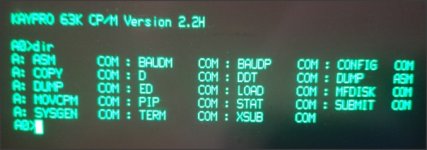
I am a CP/M newbie and am a bit baffled by many of the CP/M commands I have seen. It's often quite different from MS-DOS, for sure. Anyway, I am trying to accomplish a couple of basic things, and one more challenging thing, and could surely use a little help:
The easy part (I hope):
- format a fresh disk
- back up the boot disk I have now.
Can you please tell me the appropriate commands to make this happen?
Additionally, I have a task which may or may not be possible with this machine. I have an S-100 bus, CP/M based "Eagle" computer, that uses an single, external disk drive, a Shugart SA400, which uses 35 track, 110kb, single sided disks (specs here). The drive
connects to the Eagle via a 37 pin cable.
I don't have a CP/M boot disk for the Eagle, only disks that boot directly to the software that the Eagle was built to run on, called "Procall". There is no command within that application to quit to the OS.
I need to be able to back up the very few disks I have for this computer. They are as rare as rare can be and I use them as infrequently as possible. Is it possible to format a disk that will work on the Eagle in my Kaypro? If so could the Kaypro be used to copy my Procall disks? I fear there is some "fact of life" about all of this that I am unaware of - any education you can offer is appreciated.
Steve
The Eagle:

