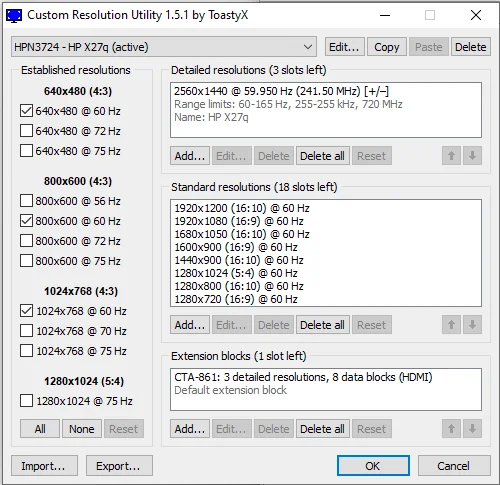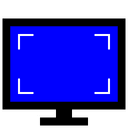hunterjwizzard
Veteran Member
- Joined
- Mar 20, 2020
- Messages
- 2,294
This is not technically a "vintage" problem, but the fine people on this forum have shown a lovely tendency to help me do weird things. Instead of what I get on other technically-minded forums, which is people telling me "That's weird. Don't do that. Do what everyone else is doing instead."
Anyway, on to the actual problem. My main monitor is controlled by a 4 port instant-speed switcher, port 1, 2, and 4 are my workstation, gaming PC, and work computers respectively. But port 3 is connected to something called "The Snake".
The Snake is a bundle of cables which stretches the long way around the room to a shelf full of vintage computers wherein I hook up whichever one I feel like using today. I also use The Snake to hook up my test bench where I work on more modern PCs. This has worked well since the establishment of The Snake up until a few weeks ago.
The retro systems(XP, 98, and a G4) all still work fine. The XP system is even configured to 1080p and looks crisp and sharp as ever. Now, when I hook up a modern PC running windows 10 or a 10-derrived Operating system(such as server2022) the video is what can only be described as "headachy". Text is blurry and the screen acts like its on the wrong refresh rate. Its hard to troubleshoot from inside windows because, looking at it for more than a few minutes causes eye strain.
The Snake itself consists of the following: an HDMI cable goes into a stand-alone capture device(I use this to switch between 16:9and 4:3 since my monitor cannot). From the box it goes to a 4k-capable HDMI-over-cat6 extender, the other end of witch plugs into my instant-speed switcher. Everything is configured to run on 1920x1080@60hz and all equipment is capable of this.
Now here's the real rub: I can't simply bypass the switcher or any element of The Snake to use a modern PC on the switcher. If I do it fails the HDMI handshape and I have to fully unplug and power-cycle the switcher before it will work again(which plays absolute marry hell with the rest of my PCs).
So far I'm completely stuck. This feels like it must be a handshake issue, but I can't even guess why newer OSs have this problem when older ones don't. I've tried using a DVI to HDMI adapter on the newer PC graphics card vs. just going HDMI straight into it and get the same result. I've tried this on 2 different windows 10 PCs, one with a geforce 1070 and the other with some kind of ATI Radeon card and got the same result. My windows XP 32 bit machine with the triple 8800 GTXs runs perfectly on the same cable/adapter. The same test PCs all attach directly to an external monitor and work perfectly.
I should add everything worked flawlessly with everything up until about a month ago. I did not change anything physically. I had some problems with the instant-speed switcher caused by turning it off accidently, these were resolved by unplugging all 5 HDMI cables and the power supply for a few minutes. I don't know if thats related, but I've also repeated the unplug/power cycle steps with every device in The Snake.
I don't know what else to try here.
Anyway, on to the actual problem. My main monitor is controlled by a 4 port instant-speed switcher, port 1, 2, and 4 are my workstation, gaming PC, and work computers respectively. But port 3 is connected to something called "The Snake".
The Snake is a bundle of cables which stretches the long way around the room to a shelf full of vintage computers wherein I hook up whichever one I feel like using today. I also use The Snake to hook up my test bench where I work on more modern PCs. This has worked well since the establishment of The Snake up until a few weeks ago.
The retro systems(XP, 98, and a G4) all still work fine. The XP system is even configured to 1080p and looks crisp and sharp as ever. Now, when I hook up a modern PC running windows 10 or a 10-derrived Operating system(such as server2022) the video is what can only be described as "headachy". Text is blurry and the screen acts like its on the wrong refresh rate. Its hard to troubleshoot from inside windows because, looking at it for more than a few minutes causes eye strain.
The Snake itself consists of the following: an HDMI cable goes into a stand-alone capture device(I use this to switch between 16:9and 4:3 since my monitor cannot). From the box it goes to a 4k-capable HDMI-over-cat6 extender, the other end of witch plugs into my instant-speed switcher. Everything is configured to run on 1920x1080@60hz and all equipment is capable of this.
Now here's the real rub: I can't simply bypass the switcher or any element of The Snake to use a modern PC on the switcher. If I do it fails the HDMI handshape and I have to fully unplug and power-cycle the switcher before it will work again(which plays absolute marry hell with the rest of my PCs).
So far I'm completely stuck. This feels like it must be a handshake issue, but I can't even guess why newer OSs have this problem when older ones don't. I've tried using a DVI to HDMI adapter on the newer PC graphics card vs. just going HDMI straight into it and get the same result. I've tried this on 2 different windows 10 PCs, one with a geforce 1070 and the other with some kind of ATI Radeon card and got the same result. My windows XP 32 bit machine with the triple 8800 GTXs runs perfectly on the same cable/adapter. The same test PCs all attach directly to an external monitor and work perfectly.
I should add everything worked flawlessly with everything up until about a month ago. I did not change anything physically. I had some problems with the instant-speed switcher caused by turning it off accidently, these were resolved by unplugging all 5 HDMI cables and the power supply for a few minutes. I don't know if thats related, but I've also repeated the unplug/power cycle steps with every device in The Snake.
I don't know what else to try here.