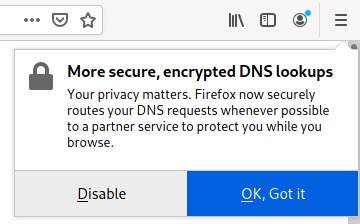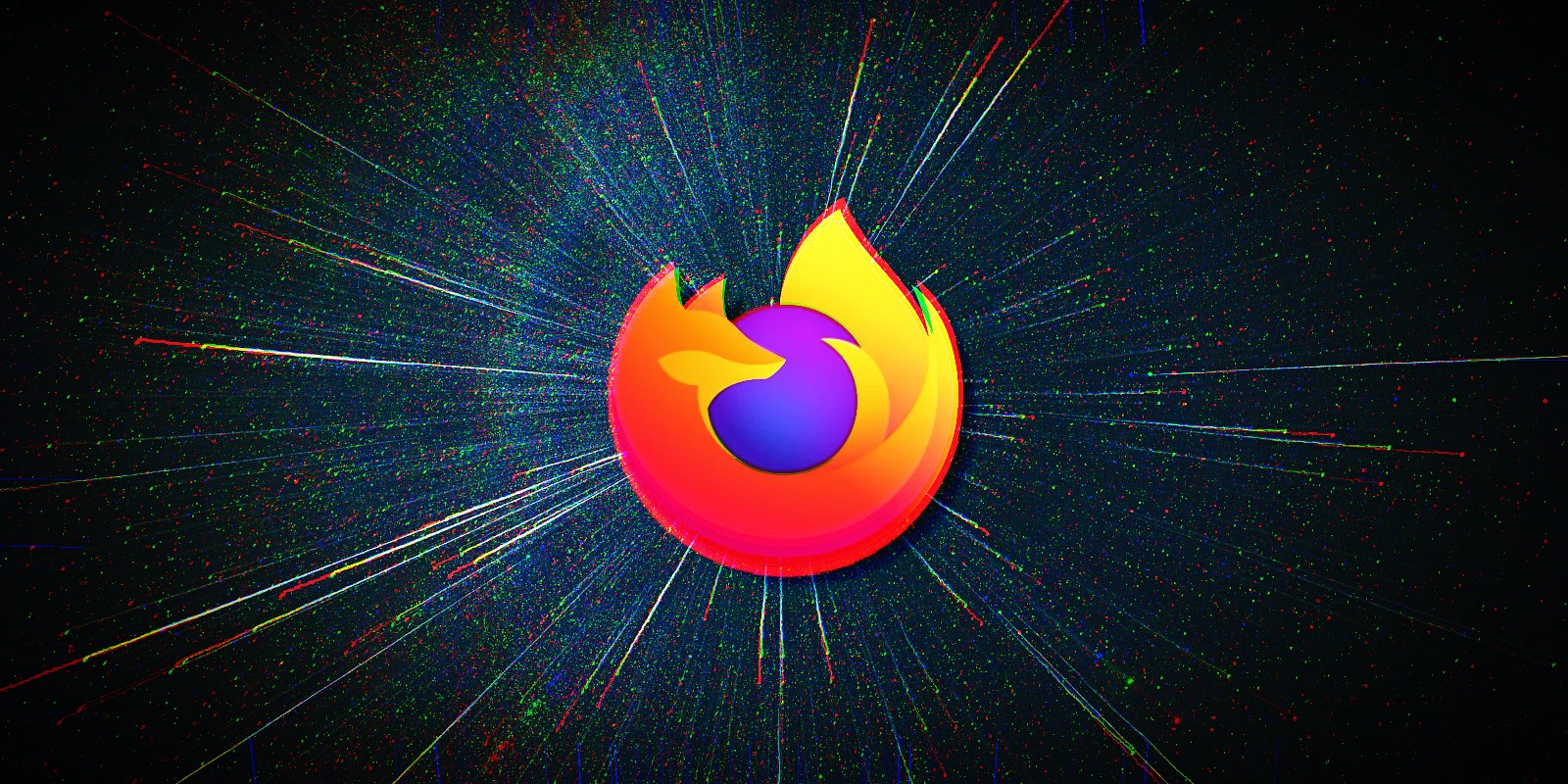In Firefox there's a setting to limit your browsing to secured sites only. I turn this off (obviously).
I don't know if it has any effect on your situation, but you can get there from the settings, Privacy and Security, scroll to the bottom,
make sure Don’t enable HTTPS-Only Mode is selected.
The possible reason for the page being different between browsers is that each browser has an agent string that the site can query. From that, the site knows the capabilities of the browser, and can present the page in a different format so that it will (should) display correctly.
You can see for yourself by visiting the Google search page with various browsers, especially old ones. For example, if you use IE11, all the links and so on at the bottom are missing, and you can't adjust the search settings. One of the really old browsers has the I'm Feeling Lucky button under (not beside) the Google Search button. In fact, it's only possible to adjust the search settings on the latest browsers. On older ones either the slide-controls are missing, or there's no settings link, or the page returns a "can't be found" error.
As for DNS, I gave up on my ISP's DNS 15 years ago, as I was randomly being directed to the wrong server or wrong site, so I've used google's DNS ever since, with Cloudflare's as a secondary. There's no need to change it in your modem/router thingy, just do it in the PC. If you don't know how you can google it for pretty pictures, or follow this:
Start -> Control Panel -> Network and Sharing Center, then click Change Adapter Settings.
Right-click on your network adapter, choose Properties.
Double-click on Internet Protocol Version 4 (TCP/IPv4). This opens a new applet.
You probably have Obtain DNS server address automatically selected, click on Use the following DNS server addresses, then enter the Preferred and Alternate addresses (for example 8.8.4.4 as Preferred, 1.1.1.1 as Alternate). Click OK.
You might find that Internet Protocol Version 6 (TCP/IPv6) is also enabled - turn this off. Any decent router will do the conversion for you. Also it is said that use of a IPv6 address makes it easier to track you down. It also saves you having to set up new DNS addresses for that too.
After that's all done, just click OK and so on to save all your settings.
Most versions of windows have a similar or same applet. XP was the first version to support IPv6 (but as you can see, you don't need it).