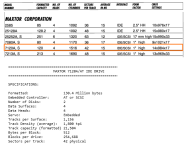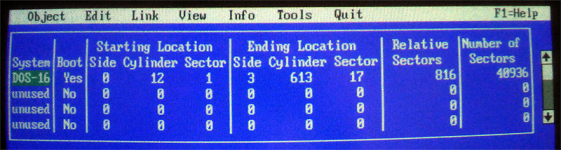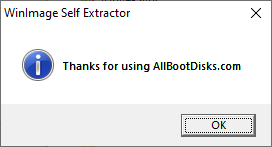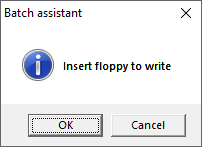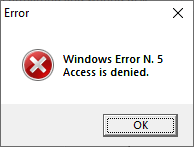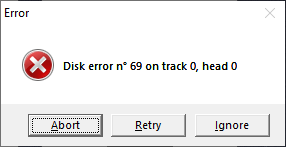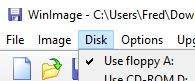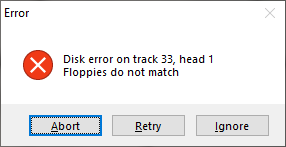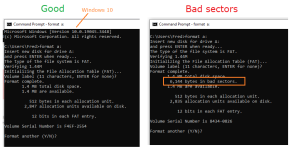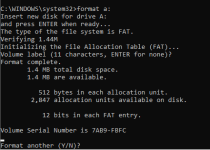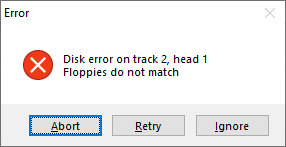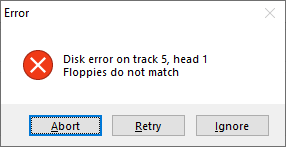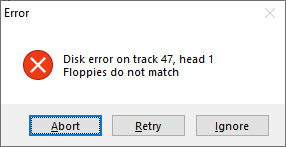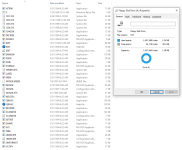modem7
10k Member
If I look on an early computer of mine that has a hard drive loaded with IBM DOS, the error message of "Missing operating system" is in the boot code of master boot record. So, indications are that your motherboard's BIOS has decided to boot from the hard drive by executing the boot code there. That boot code inspects the partition table, and then what it does depends on the contents of the partition table.That was a good suggestion. I jumpered it, and BIOS keeps its settings... However, now instead of booting to "No boot device available", it boots to an error message that says "Missing operating system." My gut tells me this is a bad thing. Does this mean the drive has somehow been corrupted in the last 30 years and there's no data on it left to recover? Or is there still some slim hope that something's misconfigured and it can't find the master boot record?
"Missing operating system" could be caused by the wrong hard drive settings.
What I am seeing for a Maxtor 7120AT is as follows: