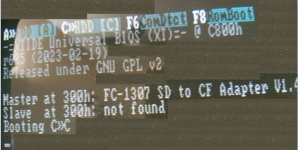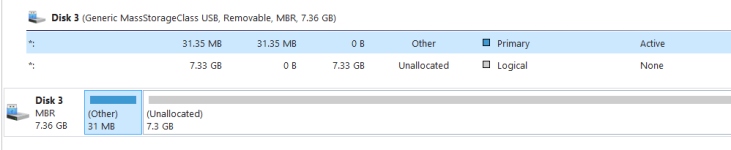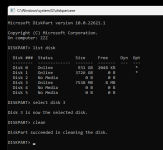jtan2000
Experienced Member
Hi, I have Lo-tech XT-IDE XT ISA to IDE CompactFlash Adapter - IDE for 8-Bit ISA connected to
SD Card to 3.5 Inch IDE Adapter, ASHATA SD Memory Card to 3.5" 40Pin Male IDE Hard Disk Drive Adapter Secure Digital Converter
please refer to the attachment picture
I have tried the following first to prepare the SD card in windows 11
- Windows 11 format to Fat32
- SD Card Formatter
- Use MiniTool Partition Wizard to delete the format of the SD card
On IBM 5150 boot dos 3.30 installer on drive A
FDISK use the whole partition
FORMAT /s/v
COPY DOS 3.30 files to C:\DOS
Remove the floppy
Still unable to boot to C (sd card) please refer to the picture hang at Booting C>>C
The last picture show the partition structure after the DOS 3.30 is installed.
Please help how to format or partition the SD card and Thank you.
SD Card to 3.5 Inch IDE Adapter, ASHATA SD Memory Card to 3.5" 40Pin Male IDE Hard Disk Drive Adapter Secure Digital Converter
please refer to the attachment picture
I have tried the following first to prepare the SD card in windows 11
- Windows 11 format to Fat32
- SD Card Formatter
- Use MiniTool Partition Wizard to delete the format of the SD card
On IBM 5150 boot dos 3.30 installer on drive A
FDISK use the whole partition
FORMAT /s/v
COPY DOS 3.30 files to C:\DOS
Remove the floppy
Still unable to boot to C (sd card) please refer to the picture hang at Booting C>>C
The last picture show the partition structure after the DOS 3.30 is installed.
Please help how to format or partition the SD card and Thank you.