Upcoming Events:
- VCF South West - June 14 - 16, Davidson-Gundy Alumni Center at University of Texas at Dallas
- VCF West - Aug 2 - 3, Computer History Museum, Mountain View, CA
- VCF Midwest - Sept 7 - 8 2024, Schaumburg, IL
- VCF SoCal - Mid February 2025, Location TBD, Southern CA
- VCF East - April 2025, Infoage Museum, Wall NJ
-
Please review our updated Terms and Rules here
You are using an out of date browser. It may not display this or other websites correctly.
You should upgrade or use an alternative browser.
You should upgrade or use an alternative browser.
Before I pile this back into the "fix when I retire" pile, one last push...
- Thread starter Towmater
- Start date
Chuck(G)
25k Member
There were several different third-party Osborne ROM choices. There were also 96 tpi versions. Best thing is to find a disk that boots on your system and analyze the layout.
There were several different third-party Osborne ROM choices. There were also 96 tpi versions. Best thing is to find a disk that boots on your system and analyze the layout.
Well that’s it isn’t it? No drives with which to test.
ldkraemer
Veteran Member
You can try these two Flashfloppy definitions:
#osborne Executive w/Z3 - DSDD 96 tpi 5.25" - 1024 x 5
[osb9]
cyls = 160
heads = 2
secs = 5
interleave = 2
bps = 1024
id = 1
rpm = 300
rate = 250
mode = mfm
iam = no
#osborne Executive Dig. Arts - DSDD 48 tpi 5.25" - 1024 x 5
[osba]
cyls = 80
heads = 2
secs = 5
interleave = 2
bps = 1024
id = 1
rpm = 300
rate = 250
mode = mfm
iam = no
The HxC software should be able to create a .HFE file that boots.
Larry
#osborne Executive w/Z3 - DSDD 96 tpi 5.25" - 1024 x 5
[osb9]
cyls = 160
heads = 2
secs = 5
interleave = 2
bps = 1024
id = 1
rpm = 300
rate = 250
mode = mfm
iam = no
#osborne Executive Dig. Arts - DSDD 48 tpi 5.25" - 1024 x 5
[osba]
cyls = 80
heads = 2
secs = 5
interleave = 2
bps = 1024
id = 1
rpm = 300
rate = 250
mode = mfm
iam = no
The HxC software should be able to create a .HFE file that boots.
Larry
ldkraemer
Veteran Member
Bitsavers has the following Images for ROM Version 1.3
DS101484.002.imd = DS84002.IMD <-------- I renamed the Image to this for conversion
----------------
DOUBLE SIDED RELEASE DISK 2 OF 7
10/14/84 DAB
BIOSSOURCE V1.3
DS101484.006.imd = DS84006.IMD <-------- I renamed the Image to this for conversion
----------------
DOUBLE SIDED RELEASE DISK 6 OF 7
10/14/84 DAB
SETUP SOURCE & GENERATION DISK
V1.3
DSDD
EXECB13.IMD = EXECB13.IMD <-------- I renamed the Image to this for conversion
-----------
EXEC DSDD BIOS V1.3
SETUP V1.3
PRE RELEASE 10/2/84
EXROM13.001.imd = EXROM131.IMD <-------- I renamed the Image to this for conversion
---------------
OSBORNE EXECUTIVE
DS/DD ROM
V 1.3 DISK 1 OF 2
EXROM13.002.imd = EXROM132.IMD <-------- I renamed the Image to this for conversion
---------------
OSBORNE EXECUTIVE
DS/DD ROM
V 1.3 DISK 2 OF 2
If you like I can create some .HFE files for you to try booting. I want to access the .RAW images
I have created first with cpmtools to make sure they can be accessed.
Larry
DS101484.002.imd = DS84002.IMD <-------- I renamed the Image to this for conversion
----------------
DOUBLE SIDED RELEASE DISK 2 OF 7
10/14/84 DAB
BIOSSOURCE V1.3
DS101484.006.imd = DS84006.IMD <-------- I renamed the Image to this for conversion
----------------
DOUBLE SIDED RELEASE DISK 6 OF 7
10/14/84 DAB
SETUP SOURCE & GENERATION DISK
V1.3
DSDD
EXECB13.IMD = EXECB13.IMD <-------- I renamed the Image to this for conversion
-----------
EXEC DSDD BIOS V1.3
SETUP V1.3
PRE RELEASE 10/2/84
EXROM13.001.imd = EXROM131.IMD <-------- I renamed the Image to this for conversion
---------------
OSBORNE EXECUTIVE
DS/DD ROM
V 1.3 DISK 1 OF 2
EXROM13.002.imd = EXROM132.IMD <-------- I renamed the Image to this for conversion
---------------
OSBORNE EXECUTIVE
DS/DD ROM
V 1.3 DISK 2 OF 2
If you like I can create some .HFE files for you to try booting. I want to access the .RAW images
I have created first with cpmtools to make sure they can be accessed.
Larry
ldkraemer
Veteran Member
The Image EXECB13.RAW can be accessed with the cpmtools osba definition.
This would be a good choice for testing a .HFE boot image with a GOTEK.
Larry
Code:
$ cpmls -f osba -D EXECB13.RAW
Name Bytes Recs Attr update create
------------ ------ ------ ---- ----------------- -----------------
ALTFONT .SYS 2K 16
CCP .COM 4K 25
CPM3 .SYS 20K 148 RS
DIR .COM 16K 114 RS
EBASIC .DOC 16K 124
ESBASIC .DOC 16K 128
PIP .COM 10K 68 RS
SETUP .COM 12K 85
SHOW .COM 10K 66 R
XDIR .COM 4K 18
10 Files occupying 110K, 276K Free.This would be a good choice for testing a .HFE boot image with a GOTEK.
Larry
ldkraemer
Veteran Member
Here is a good read on the newer drives.
DOUBLE SIDED DRIVES
FOR THE OSBORNE EXECUTIVE COMPUTER
Manual Version 1.2
(January 1986)
WARNING
Do not use your new double sided option until you have
completely read this manual. Failure to follow the recommended
software upgrade procedure may result in damage to your diskettes
and/or loss of programs and data.
COPYRIGHT NOTICE
The copyright to all software and firmware accompanying this
double sided upgrade is as follows:
Copyright 1982 by Osborne Computer Corporation (All Rights Reserved)
Copyright 1984 by Future Systems (All Rights Reserved)
No portion of this document or the accompanying software may be
reproduced in any fashion or by any means, without the express
written permission of Future Systems.
All claims made relating to the use of diskettes other than
Osborne(tm) formats are subject to change, and Future Systems
cannot accept responsibility for copyright infringements incurred
using the optional formats. In addition, Future Systems makes no
warranties, implied or explicit, pertaining to the ability of the
double sided upgrade to read and write formats other than those
designated and implemented by Osborne Computer Corporation.
Osborne is a registered trademark of the Osborne Computer
Corporation. CP/M is a registered trademark of Digital Research.
FUTURE SYSTEMS LIMITED WARRANTY
Future Systems warrants that this product is free from defects
in material and workmanship. This limited warranty covers the
software portion for a period not to exceed 90 days (3 months).
The hardware warranty is not to exceed 270 days (9 months) from
the date of purchase. This warranty is limited to the original
purchaser ("Buyer") of the product, who purchases the product at
retail.
During the above specified period of warranty, Future Systems
will replace at no charge any software provided with the upgrade,
that may prove to be defective. The defective software must be
returned postpaid before a replacement is provided.
If within the above specified period of warranty, there should
occur mechanical problems with the disk drives due to factory
defects or improper installation, if installed by Future Systems,
Future Systems will replace or repair such drives free of charge.
This warranty is only to cover those components and parts pro-
vided with the upgrade that experience mechanical failures. It
does not cover drive alignment life and realignment costs that
the user may incur.
This warranty is void and unenforceable if, in the exclusive
opinion of Future Systems, the product has been damaged by
accident, misuse, neglect, or as a result of modification by any
other than Future Systems, or as a result of other causes not
arising out of defects in materials or workmanship.
Except for those set forth above, no other warranties are
expressed or implied. Future Systems shall not be liable for loss
of product or incidental or consequential costs, expenses, or
damages incurred by any user.
Buyers exclusive rights as set forth above, for any claims
arising from the purchase of this product, are to be confined to
the replacement of said product.
NOTE: Some states do not allow the exclusion or limitation of
warranties or of incidental or consequential damages, so the
above limitations or exclusions may not apply to you.
FUTURE SYSTEMS
41256 ROBERTS AVE. # 51
FREMONT, CA. 94538
(415) 659-9598
INTRODUCTION
Congratulations !!! You are now one of the proud owners of the
Double Sided drive option for the Osborne Executive Computer.
Your expectations have no doubt been quite high, and we hope
even to surpass them. Some of the advantages that you can expect
to see from the very start are: double the disk drive storage
capacity you are accustomed to, a track to track seek time twice
as fast as before, and a drive mechanism and door assembly which
will never pinch or deform your diskettes. Other, more subtle
changes, will become evident to you as you spend more time using
your upgraded system.
The drives now in your system are made by Fujitsu (tm). The
drives are classified one-half height, double-density, double-
sided, model number M 2551A. These drives use only 7 watts of
power at speed, and have a direct drive spindle motor.
You may also notice that we have changed the system monitor ROM
so your sign on message now displays a version 1.3 message,
instead of the V 1.2 or V 1.21. This means, for those of you who
had the V 1.2 ROM, that you now have a ROM with all the changes
Osborne made to create the V 1.21 ROM, plus the firmware needed
to support the double sided drives. For those of you who pur-
chased the V 1.21 ROM, you have lost none of its enhancements.
You have simply gained the double sided drive routines.
There have been necessary changes made to the BIOS and other
programs which read and write to the system tracks. NONE of
these changes will have ill effects on the performance of any
Osborne approved software program. These changes have been made
to give you the ability to format, read, and write to both the
Executive and OCC-1. We have also included the ability in the
BIOS to read and write to the Vixen/OCC 4, Osborne's new double
sided, CP/M 2.2 system. We consider it a benefit to maintain as
much compatibility as possible over a product line. It only seems
logical that all the Ozzies be able to read each other's disks.
You may notice that there are a couple of new system files that
you haven't seen before. These files were always present on the
old system tracks but they were not displayed in the directory as
they are now. Of these new files, the CPM3.SYS and CCP.COM files
must be on a disk for that disk to boot. The file ALTFONT.SYS is
the file that contains the data for the Alternate font ram which
is a toggle controlled by a ^TAB (CTRL TAB). This file is not a
necessity for the systems operation. In initiating the new BIOS
it was necessary to separate these files from the system tracks.
In this state however, the system files require more disk space.
As we move on, we will see how to transfer all your active
program and data diskettes to double sided format diskettes. You
will also create a new CP/M Utility disk containing the modified
programs we have supplied to you.
USING THE SYSTEM
When you received your upgraded double sided system, you
also received a new CP/M system diskette with several modified
programs which we discussed earlier. The diskette is called the
Double Sided CP/M System Disk, and is labeled with this
identification. The Double Sided CP/M System Disk contains the
following programs:
CP/M Version 3.0 System Files
Double Sided BIOS version 1.4
Double Sided Copy version 1.2
Double Sided Setup version 1.3
Double Sided Copysys version 1.2
Double Sided Chargen version 1.1
Double Sided Fix version 1.0
These programs have been changed to work properly with the new
double sided BIOS version 1.4. It has not been necessary to
modify or change in any way, any of the other programs you now
have. Programs other than those listed above will continue to run
as before, and are not affected by the upgrade and subsequent
BIOS change. The new BIOS is a modified version of the Executive
Enhanced BIOS version 1.1, and therefore corrects the printer
time-out error messages experienced with version 1.0.
An additional characteristic of the new version of BIOS is
that there is only one system track, not three system tracks as
before. As a result, all utility programs which read from, or
write to, the system tracks had to be rewritten in order to
operate in the same manner as the original single sided
software. This single system track format was used in order to
match the system format of the new Osborne CP/M 2.2 system called
VIXEN/OCC4.
Using only one system track however has not been without its
form of give and take. We now have to put files into the system
directory that were maintained inside the BIOS before and
therefore never seen, as was explained earlier.
Of all the modified utility programs on this diskette, only one
will appear somewhat different than its single sided counterpart.
That program is COPY. The other programs will continue, in appea-
rance, to work as before.
However because of the way the DSDD upgrade reads the disk, the
location and number of the system tracks has also changed, it is
very important to use only the new versions of COPY, SETUP,
COPYSYS, AND CHARGEN on your double sided diskettes.
The original single sided versions of these utility programs
will not work properly with the new BIOS, and to be on the safe
side, the single sided versions should be removed from your
copies of the CP/M diskettes. Please follow the most basic rule
of computing and copy your original program diskette. Then put
the original in a safe, dry place. This protects you from loss
or damage to the original.
COPYING DISKETTES
In order to copy your original Double Sided System Disk, you
must first have a blank double sided diskette. Certified double
sided diskettes can be purchased at any computer store that
handles software. Diskettes would be designated as: Double Sided
Double Density, Soft Sectored, 40 Tracks.
To copy your original Double Sided System Disk, place a blank
diskette in Drive B and your original in Drive A. Press return
and follow the instructions on page 27, volume 1 of your
Executive User's Guide, under the heading, "Copying Diskettes".
Once the copy is made, prepare a label marked Double Sided System
Diskette. Place it on your copy and put the original safely away.
Now that you have a working copy of the system disk, you can
proceed to change-over the existing programs and files to double
sided diskettes. Follow these steps for double sided format:
1) Place a blank diskette into Drive B, and your copy of the
double sided utility disk in drive A. Now boot the system
and after the A> type COPY and press return. A menu will
appear with a lighted block over the COPY DISKETTES option.
Use the arrow key to move the block down to FORMAT DISKETTES
and press return. The default option for formatting is
Drive B double sided. This is what we want so now press
return and it will begin formatting your diskette double
sided. Notice the new option in the third position,
CHANGE FORMAT DENSITY. This option is a toggle and when
selected will change from double-sided to single-sided
format. Read this entire menu.
2) Once the format is complete, press return and use the arrow
key to move the block down to RETURN TO CPM, then press
return.
3) Now at the A> type COPYSYS and press return. This will be
answered by a new menu. Now transfer the new BIOS to your
formatted diskette using the COPYSYS program as described on
page 64, volume 1, under the heading COPYSYS. Once you have
saved the operating system onto the diskette, return to CPM.
4) At the A> type PIP and press return. This will invoke the
program used to transfer data between drives, one file at a
time. Using PIP is described on page 63, volume 1 of the
Executive Guide. Remove your system disk from Drive A
after the asterisk (*) appears and place in Drive A a disk-
ette that you wish to copy files from. Type after the *
B:=A:*.*[V] and RETURN. This will copy every file from Drive
A to Drive B, regardless of name or extension. It will also
verify the transferred data.
5) When the transfer is complete, the * will reappear. Remove
your double sided copy from Drive B and label appropriately.
For more copies follow these 5 steps again.
SYSTEM NOTES
FORMAT:
There is one consideration of which anyone who wishes to use a
double sided system, and a single sided system should be fully
aware . Transferring files between the two systems will require
that you use two different formats. This is quite acceptable but
it does have one limitation. If a diskette is formatted double
sided, then placed in a single sided system and formatted single
sided and then copied to, the diskette will be unreadable by the
double sided system. However it will be readable by the single
sided system. There is program provided to correct this problem
for you should it occur, it is called Fix.Com and is explained at
the end of this documentation.
The reason for this reading problem is the diskette format.
The double sided system will try to read the system tracks of the
diskette, such as the directory, from the back side of the disk,
side one, but the single sided system format only writes to one
side of the diskette, side 0. Therefore the error message "Disk
Not Formatted" or "No Files" may appear. You may also get a
directory listing that looks something like this:
A>DIR
B: ....... B: .......
B: ....... B: .......
B: ....... B: .......
To avoid this problem, remember: diskettes that have been
formatted double-sided at any time, must be reformatted single-
sided on a double-sided system, before they are copied to on a
single-sided system.
The other fact that you may notice about the format is that
the files will now occupy a minimum of 2K of data space, even if
the file is only two lines in length. The reason for this change
was to conform to the Vixen format constraints.
This upgrade has been thoroughly tested by many competent
persons, including those at Osborne Computers, and as yet, we are
not aware of any problems with the upgrade when working with
programs that were originally supplied with your system. However,
if any problems do come up, we would be most pleased to hear of
them so that we can make whatever adjustments may be required.
Note: There is a program for the Drive C: product called Archive
and Retreive that does not work with this upgrade. However the
Trantor hard disk version of Archive and Retreive works fine, as
well as the public domain programs for the same function.
There are some programs that will not work with the upgrade
because they are intended to write to the system tracks for one
reason or another, these are setup type programs. Two that we
have tested and are sure about are MakeKeys and Autosetup. This
has to do with the fact that there are now only one system track
and not three as before.
EXECUTIVE DOUBLE SIDED UPGRADE
SOFTWARE ADDENDUM
(JAN. 1985)
This documentation is to be used as a supplement to the orig-
inal users documentation provided with the double sided upgrade.
The program covered below is known as FIX.COM and was created
specifically for use with the double sided upgrade, and will
therefore not work with any other of the Osborne products.
FIX.COM has been created to eliminate a problem that has proved
itself a bit more than a nuisance. This is the problem of format
ting a diskette double sided and then moving the same diskette
over to a single sided system and formatting it again. As explain
ed in the system notes of your original documentation, a diskette
of this nature will yield a bad directory output when once again
loaded in a double sided unit.
When you get a directory listing that looks like the one in
figure 1, then follow these few simple steps.
A> ........ A> .......
A> ........ A> .......
A> ........
FIGURE 1
Place a diskette into drive A that contains a copy of the
program FIX.COM, and place the diskette to be fixed into drive B.
Now type after the A> FIX <cr>. This will start the program and
display the start-up menu, see figure 2.
SINGLE SIDED SINGLE DENSITY DISK FIXUP PROGRAM
FOR THE EXECUTIVE COMPUTER
V 1.0
FIX DISK IN DRIVE A
FIX DISK IN DRIVE B
RETURN TO CP/M
USE THE ARROW KEYS TO POSITION THE
CURSOR NEXT TO THE DESIRED CHOICE
OR
INSERT A DISKETTE IN SELECTED DRIVE AND
PRESS RETURN TO START FIXING
WARNING: DO NOT ATTEMPT TO FIX A TRULY DOUBLE SIDED DISK!
IT WILL BE DESTROYED!
FIGURE 2
The flashing warning message is to alert you to the danger of
fixing any diskettes that you have double sided information on
and wish to keep. It is a warning that should be heeded in that
the way fix works is to format the side of your diskette not used
by a single sided system. Therefore, if you have double sided
format files on the diskette, they will be destroyed by this
procedure.
The default setting for the FIX program is to FIX A DISK IN
DRIVE B. Because at the beginning of this documentation we pre-
arrange this situation to meet this setting, all we need do now
is type a RETURN.
Now a new screen will be displayed that looks like that of
figure 3.
PRESS AND HOLD Q TO QUIT FIXING
TRACK FIXED:
0 1 2 3
0123456789012345678901234567890123456789
****************************************
FIXING COMPLETED SUCCESSFULLY
PRESS RETURN TO CONTINUE
FIGURE 3
When the fixing format is complete and there are no errors, it
will display the message FIXING COMPLETED SUCCESSFULLY with a
line of stars under the track numbers.
Now the diskette has been fixed, and at this point you must
press RETURN to return to the main menu. Once back at the main
menu, you can either use the arrow keys to move down and exit to
CP/M, or place another diskette to be fixed into drive B and redo
the previous steps.
Well, that's it folks! It is a simple program with a simple
application, and we at Future Systems hope you enjoy it.
WARRANTY:
This upgrade is warranted from the date of shipment for the
period of nine months. This warranty includes parts, labor, and
return shipping, but does not cover the cost of shipping the unit
to Future Systems. Should the upgrade owner, to save time or
avoid shipping his system, choose to take the system to the
nearest Future Systems authorized dealer for warranty repair
work, the upgrade owner must pay labor charges as set by that
dealer. Parts would still be fully covered by Future Systems and
supplied at no charge.
All owner registration will be used as a means to contact the
buyer of this upgrade, in the event of any software and/or
hardware upgrade or changes that may come about. Only those
persons who fill out the registration page and return it to
Future Systems will be notified.
SOFTWARE:
There has been a Software Bug Report Form enclosed with this
documentation to make it as easy as possible for you to record
your findings and send them to us. You might want to make a Xerox
copy of the form before you fill it out so that you will always
have a blank one on hand.
Please fill out the entire report and explain as clearly as
you can how we may recreate the problem in our lab. The more you
tell us, the more we know and the more we know, the sooner we can
resolve the problem.
It is our desire not only to provide a fine quality product,
but also to provide a level of support well above the norm for
this field.
SOFTWARE BUG REPORT FORM
This form is provided as a key trouble-shooting link between
you and Future Systems with regard to the software provided with
the double sided upgrade. It is important that problems with the
related software be brought to the attention of Future Systems as
soon as possible. We appreciate your efforts.
Name ________________________________________________________
Address _____________________________________________________
City,State,Zip ______________________________________________
Unit S/N ___________________ Upgrade date ___________________
Program and version BUG appears in __________________________
Description of problem ______________________________________
_____________________________________________________________
_____________________________________________________________
_____________________________________________________________
How may we recreate the problem _____________________________
_____________________________________________________________
_____________________________________________________________
_____________________________________________________________
OWNER REGISTRATION
This document is to be filed with Future Systems for the pur-
pose of maintaining a current and correct form of information for
each upgrade user. This helps both us at Future Systems and you
by providing an avenue of communication so that we will be able
to keep track of what version of the software and documentation
you currently have on hand. This is done so that in the event
new software or additional documentation is created, it may be
sent to you.
Those who do not register with Future Systems will not be
notified or receive new versions or updates of the software and/
or documentation should they become available.
Please fill out this form completely and legibly.
NAME: ___________________________________________________________
ADDRESS: ________________________________________________________
TELEPHONE: ________________________
PLACE OF PURCHASE: ______________________________________________
DATE OF PURCHASE: _______________________________________________
SYSTEM SERIAL NUMBER: ___________________________________________
SOFTWARE NOTES
You may have noticed that there are a few programs on your new
CPM diskette that were not mentioned previously.
These programs are from the public domain library from the
local First Osborne Group office, FOG for short. These programs
are free of charge and may be distributed freely to anyone you
may wish to share them with. For more information on FOG and what
it can do for you, you may contact FOG at (415) 755-2009 or write:
FOG
P.O. Box 3474
Daly City, Ca. 94015-0474
The program MAGE31 is intended to be used in those times when
you have typed a multi-page document into Wordstar and for some
unknown or unfortunate reason you get the infamous BDOS error and
are quickly shunted out to the A prompt. MAGE31 will allow you to
go into memory and recover most if not all of your work, that may
have otherwise been lost.
The program TELL is used to tell you where all the primary
functions of the BIOS, BDOS, and hardware instructions are
located by address. This is very useful when you get a program
that requires you to identify a lot of these address for the
setup configuration on the new software.
The program UNERAX is used to recover files or programs that
you may inadvertently erase from the disk directory. By using
unerax, you can call back any file or program that you may have
erased, providing you have not written to the disk since your
erasing the files.
The program SWEEP is a very powerful utility program and can be
an indespensible friend once you have learned to get around in it
and comprehend the vastness of its power and flexibility.
The program FINDBAD is a program used to search out and lock
out bad sectors on a diskette. I run this program on each
diskette that I format because Findbad will locate disk errors
that the format will over look.
So there you have five additional programs that we hope you
will find useful and informative. Give them all a try and see if
you don't find yourself amazed with the out come.
NOTE: These five programs are considered Public Domain Software
and therefore may be freely distributed, however none of the
other programs on your new CPM disk may be given to any other
person without the express written permission of Future Systems.
That would be ideal, as it would help eliminate one variable... I'm not sure if the drive params are wrong, or if the image itself is not in a usable format.If you like I can create some .HFE files for you to try booting. I want to access the .RAW images
I have created first with cpmtools to make sure they can be accessed.
Larry
Chuck(G)
25k Member
Make sure that the drives are 48 tpi. There was a mod for 96 tpi drives as well.
ldkraemer
Veteran Member
Osborne EXECB13.ZIP
Osborne EXECB13.ZIP
Tomater,
As Chuck(G) has stated you need to have a look at the Physical Floppy Drives that are
Installed and get the Manufacture NAME and MODEL number. From that we can decide
if they are 48 or 96 TPI. Then, one more problem has to be solved.
The Osborne Floppy Drive cable wiring has POWER included in the Ribbon Cable to
the Actual drives. I have no clue as to that exact information, but it needs to be correctly
interfaced to the GOTEK (with Flashfloppy Bootloader). I'll leave that assignment to you
or some Osborne Hardware GURU. It shouldn't be hard to write down the Conductor listing
for the FDC on the left side of a piece of paper, and draw lines to the Pinout of the GOTEK's
34 Pin Header. (I typically use a Card Edge Connector to 34 Pin Adapter I had created for
such interfacing. That makes any/ALL modifications on my ADAPTER PCB versus Floppy or
GOTEK Modifications.)
Be sure to VERIFY your FDC conductors with what is shown in the URL below, as yours is
an upgrade with ROM Ver 1.3.
REF:
http://www.vcfed.org/forum/showthre...achine-)&highlight=Osborne+Floppy+Interfacing
The Image (EXECB13.IMD) that I renamed from the original as stated in EXECB13.TXT has
the Flashfloppy Definition included. I've got 4 screenshots of the parameters and process
of checking and converting the .RAW Image to .HFE, .SCP (For GreaseWeazle writes), and
the .IMG (same as .RAW that was created by the IMD utility's Sector Dump). Each is
appropriately named by the .HxC Software:
Four .PNG's are included in my ZIP file for your Download.
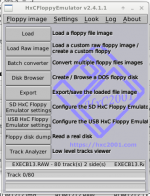
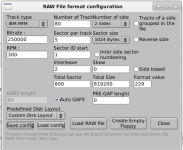
Give this file a test, when the GOTEK has been properly Interfaced to the Osborne's
FDC Cable. It should boot.
Thanks.
Larry
Osborne EXECB13.ZIP
Tomater,
As Chuck(G) has stated you need to have a look at the Physical Floppy Drives that are
Installed and get the Manufacture NAME and MODEL number. From that we can decide
if they are 48 or 96 TPI. Then, one more problem has to be solved.
The Osborne Floppy Drive cable wiring has POWER included in the Ribbon Cable to
the Actual drives. I have no clue as to that exact information, but it needs to be correctly
interfaced to the GOTEK (with Flashfloppy Bootloader). I'll leave that assignment to you
or some Osborne Hardware GURU. It shouldn't be hard to write down the Conductor listing
for the FDC on the left side of a piece of paper, and draw lines to the Pinout of the GOTEK's
34 Pin Header. (I typically use a Card Edge Connector to 34 Pin Adapter I had created for
such interfacing. That makes any/ALL modifications on my ADAPTER PCB versus Floppy or
GOTEK Modifications.)
Be sure to VERIFY your FDC conductors with what is shown in the URL below, as yours is
an upgrade with ROM Ver 1.3.
REF:
http://www.vcfed.org/forum/showthre...achine-)&highlight=Osborne+Floppy+Interfacing
The Image (EXECB13.IMD) that I renamed from the original as stated in EXECB13.TXT has
the Flashfloppy Definition included. I've got 4 screenshots of the parameters and process
of checking and converting the .RAW Image to .HFE, .SCP (For GreaseWeazle writes), and
the .IMG (same as .RAW that was created by the IMD utility's Sector Dump). Each is
appropriately named by the .HxC Software:
Code:
4245 Mar 29 05:55 EXECB13.TXT
819200 Mar 29 05:54 EXECB13_RAW.IMG
36470916 Mar 29 05:54 EXECB13_RAW.SCP
2008064 Mar 29 05:53 EXECB13_RAW.HFEFour .PNG's are included in my ZIP file for your Download.
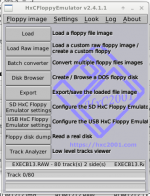
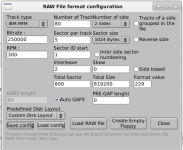
Give this file a test, when the GOTEK has been properly Interfaced to the Osborne's
FDC Cable. It should boot.
Thanks.
Larry
Last edited:
ldkraemer
Veteran Member
I've uploaded seven zip files. Hopefully the shared link is allowing you to download all of them.
Larry
Larry
I've uploaded seven zip files. Hopefully the shared link is allowing you to download all of them.
Larry
Thanks for your help. According to this PDF, http://www.bitsavers.org/pdf/okidata/disk/Okidata_Floppy_Brochure_1986.pdf
the preinstalled drives are 40 cylinder.
In any case, no variation of the IMG.CFG settings, with or without the M0 jumper set, would budge from T:00.0
Chuck(G)
25k Member
Stupid question--do you have the Gotek drive select correctly configured?
Stupid question--do you have the Gotek drive select correctly configured?
It's set to s0, I tried s1 a few times and it almost instantly said "boot failure", and also there is no crossover on the cable, so I <think> drive 0 is correct. At east with s0 it takes a few seconds to decide it won't boot.


