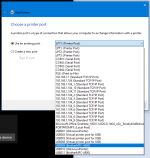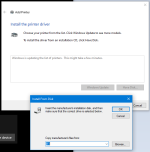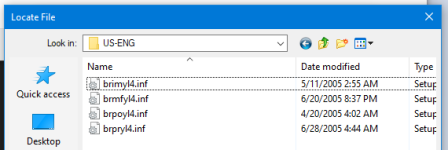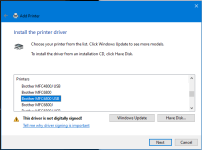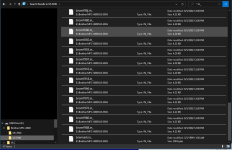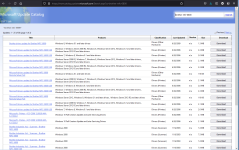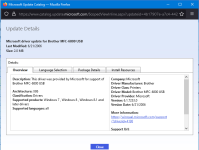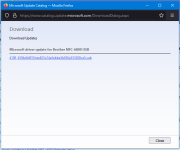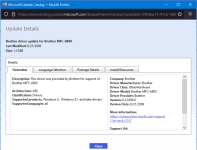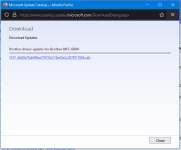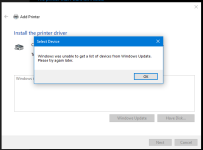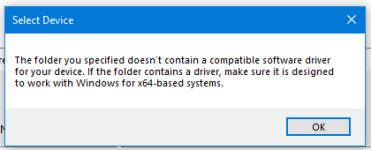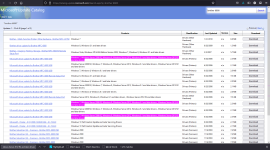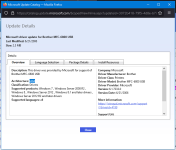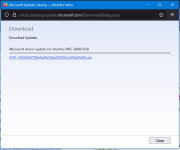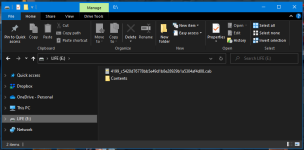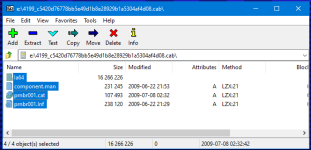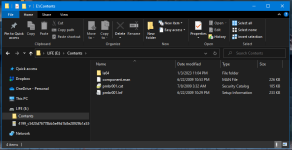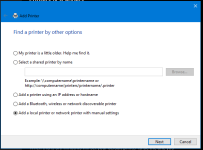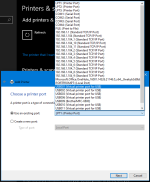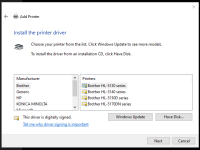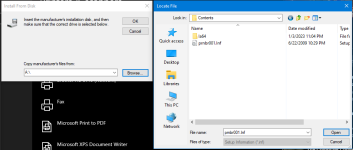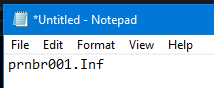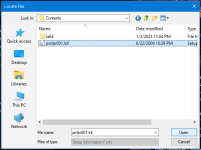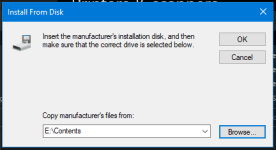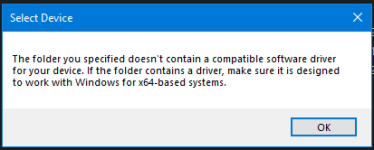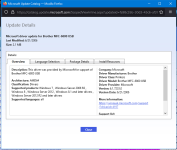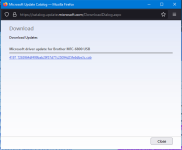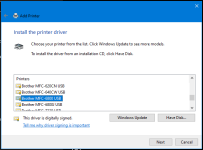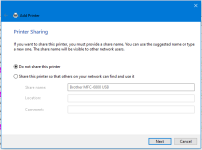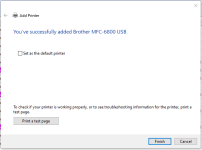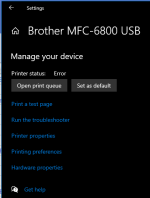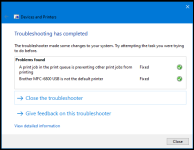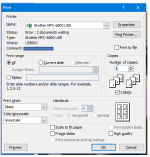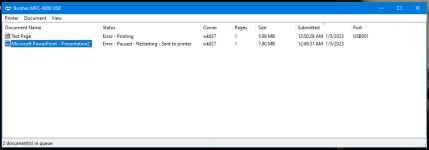This seems to be one of the only Brother models that Windows 7/10 does not have built-in drivers for. I got the device secondhand but without any software. It appears to almost work fine. I got Paint in Windows 7 to scan something on it by just plug and play. It shows up in Printers as a Composite USB Device. So far, the pritner is not accessible. As for the fax machine, I'm not worried about that right now since it would require either a landline or an ATA; that is later.
Found several manuals on archive.org, but no copy of the installation disk.
Here is the support page at Brother's website.
 support.brother.com
support.brother.com
The support page has downloads for Win98, WinXP 32-bit, WinXP 64-bit, but for Win7 and later it just tells you that the drivers are built into Windows, which they aren't.
I unpacked the WinXP 64-bit package on my Win10 64-bit computer, but there are no executables in it.
I also have a WinXP and a Win98 computer I can try it on, but my goal is to get it working in Windows 10 if I can.

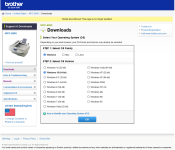
Google said:The MFC-6800 is a 5-in-1 flatbed laser multi-function center combining performance, connectivity, and reliability. This full-feature fax, laser printer, and convenience copier enables you to copy objects such as books and magazines with both reduction and enlargement. Also included is a 9600 dpi color scanner with a "Scan-to" button directly on the front panel. PC Fax capabilities allow you to send and broadcast faxes directly. The MFC-6800 works with Windows and iMac /iBook, G3/G4 applications.
Found several manuals on archive.org, but no copy of the installation disk.
Here is the support page at Brother's website.
Downloads | MFC-6800 | United States | Brother
The support page has downloads for Win98, WinXP 32-bit, WinXP 64-bit, but for Win7 and later it just tells you that the drivers are built into Windows, which they aren't.
I unpacked the WinXP 64-bit package on my Win10 64-bit computer, but there are no executables in it.
I also have a WinXP and a Win98 computer I can try it on, but my goal is to get it working in Windows 10 if I can.

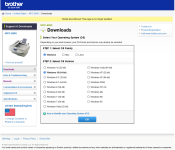
Last edited: