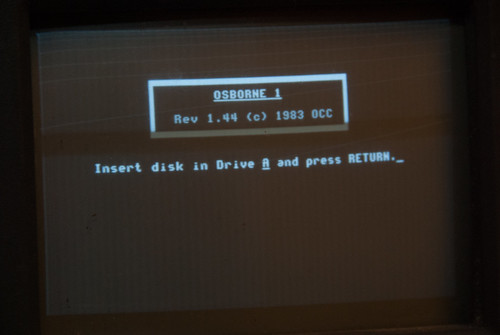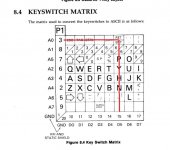NutmegCT
Experienced Member
Good morning all. Haven't been here since 2009!
I'm looking for assistance on diagnosing and repairing my Osborne I. It's been running fine for many years; I stored it for a few months, and today tried it again. No luck.
Beige case, s/n A 14649.
Powered on, screen prompts to insert system disk into Drive A and hit return.
I insert the disk, close the drive door, and hit return. There's no disk drive action. Same for using the B drive with Shift/+.
When I first power up the Osborne, the A drive red light flashes once. No further response from A or B. I've opened the case and find no loose connections or obvious problems.
Thanks!
Tom Morehouse
Eastford CT
I'm looking for assistance on diagnosing and repairing my Osborne I. It's been running fine for many years; I stored it for a few months, and today tried it again. No luck.
Beige case, s/n A 14649.
Powered on, screen prompts to insert system disk into Drive A and hit return.
I insert the disk, close the drive door, and hit return. There's no disk drive action. Same for using the B drive with Shift/+.
When I first power up the Osborne, the A drive red light flashes once. No further response from A or B. I've opened the case and find no loose connections or obvious problems.
Thanks!
Tom Morehouse
Eastford CT