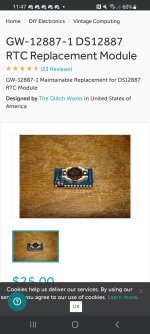Hello again,
After the (much appreciated) help I received in my last thread with this unit, I am now tackling my next issue: what appears to be a dead HDD.
This unit came from the factory with a 5.25" and 3.5" FDD, as well as a 40 MB HDD from Western Digital. I get no sound from this drive except for the occasional grinding noise, and I cannot switch from A:\ or B:\ to C:\ (which would make sense if it is not spinning).
I reckon that, short of a miracle, this drive needs to be replaced. What should I replace it with? This was originally a Windows 3.1 machine, if any additional context is needed.
Attached is the drive and model number.
Thank you very much,
Forrest
P.S: off topic, but quite the interesting daughterboard setup, for the processor no less. I've never seen that before.

Edit: I should add that, upon initally opening the computer, I found the HDD LED to be unplugged. Not seeing any indication of which way I should plug it in, I chose *a way* and the computer turned on, asking to go into system configuration because of a long since dead CMOS battery (that I can't find).
The LED never even blinked, so I decided to turn it around tonight, and that’s when I got HDD grinding (the LED turned on) and a blue screen with no booting. What does that mean?
After the (much appreciated) help I received in my last thread with this unit, I am now tackling my next issue: what appears to be a dead HDD.
This unit came from the factory with a 5.25" and 3.5" FDD, as well as a 40 MB HDD from Western Digital. I get no sound from this drive except for the occasional grinding noise, and I cannot switch from A:\ or B:\ to C:\ (which would make sense if it is not spinning).
I reckon that, short of a miracle, this drive needs to be replaced. What should I replace it with? This was originally a Windows 3.1 machine, if any additional context is needed.
Attached is the drive and model number.
Thank you very much,
Forrest
P.S: off topic, but quite the interesting daughterboard setup, for the processor no less. I've never seen that before.


Edit: I should add that, upon initally opening the computer, I found the HDD LED to be unplugged. Not seeing any indication of which way I should plug it in, I chose *a way* and the computer turned on, asking to go into system configuration because of a long since dead CMOS battery (that I can't find).
The LED never even blinked, so I decided to turn it around tonight, and that’s when I got HDD grinding (the LED turned on) and a blue screen with no booting. What does that mean?
Last edited: